16
Dec
16
Dec
GoldShell HS5 Handshake and siacoin miner a very profitable miner
- Posted by admin
- 0 Comment(s)
GoldShell HS5 5.4 TH / s is a multi-algorithm miner that seeks to generate a reasonable profit margin. HS5 miner uses Blake 2bSIA and Handshake algorithms. This means that users now have a better chance of mining more Crypto coins. The main coin mine is Handshake, followed closely by Sia. This miner is the right solution for those who are mining exotic coins. It is equiped with a maximum hash rate of 5.4 TH/s and a power consumption of 2650 W.
Design & Specs
HS5 miner is another one from a GoldShell that seems to attract new miners every month. In early 2021, the manufacturer has already launched three large crypto miners. The maker started small and has now earned a huge miner next. The producer is ready to set-up the record straight. When it comes to minor coin and exotic mines, this is the maker of choice.
A closer look at the design of the miner shows that the unit is similar in size and shape. The dimensions delivered with this device are 264 x 200 x 290mm. We have a problem with the manufacturer because none of their 2021 products have a weight rating. For that, however, you get a minor of 8.4Kgs. Once you have bought the unit, it comes with PSU wires and uses the Ethernet interface. This miner has no mining pools as it’s new and has recently hit the shelves.
Configuration of GoldShell HS5
Follow the instructions below to configure your HS5.
1) Installation
Firstly, connect to an Ethernet cable with the miner and plug the power cord into the miner’s bottom. Turn on the miner, then the red and green status indicators will flash simultaneously, showing a power-on self-test. Later, if the red light goes out and the green light stays on, the miner starts successfully.
Then you will need to get the miner’s IP address before proceeding with the installation. As most miners now come with DHCP enabled, there is no need to manually set an IP address, you need to look at the IP table on the router or use a scan tool. In the controller tab, click the Report IP button (above). Hold it down while it beeps (about 5 seconds) and you should be able to locate it.
A scan tool like Angry IP or Miner stats Locator allows you to scan every device on your network and show you its IP address.
You can also get the miner’s IP address through the batch tool provided by Goldshell – Yotta BC1. official site to download: https://github.com/goldshellminer/YottaBC. Once you get your miner’s IP address, you are ready to configure.
2) Settings
Access the Interface
Firstly, you need to open a web browser and enter the miner’s IP address; the following interface should appear.
Language
HS5 supports 6 types of languages. Select the flag icon at the top right to change the language.
Miner unlock
Click the “Unlock” button in the upper right corner of this page and enter the password to unlock. The miner’s default password is “123456789”. Then click on “Unlock” under “Password”.
Password changing
You can change the password after the first boot to protect the miner.
Unlock the miner.
Enter the “System” page, enter the old and new corresponding passwords below, and click the “Change” button.
3) Setup Mining Pool
Add Mining Pool
Click on the “Miner” page in the left panel, then click on “Pool Settings” – “Add” in the right panel.
- Enter pool information
- Enter the detailed pool information below and click “Apply.”
- URL: stratum+tcp
- port 700
Wait for the pool to connect, then click on the home page. The pool setup is successful if you find a hashrate curve in the graph.
4) Monitor Your Machine’s Income and Performance
It will take approximately 5 minutes for your worker to appear on our stats page. To find your user, simply go to the Workers tab.